How Do You Download Videos from YouTube Using SnapDownloader?
October 03, 2024 (1 year ago)
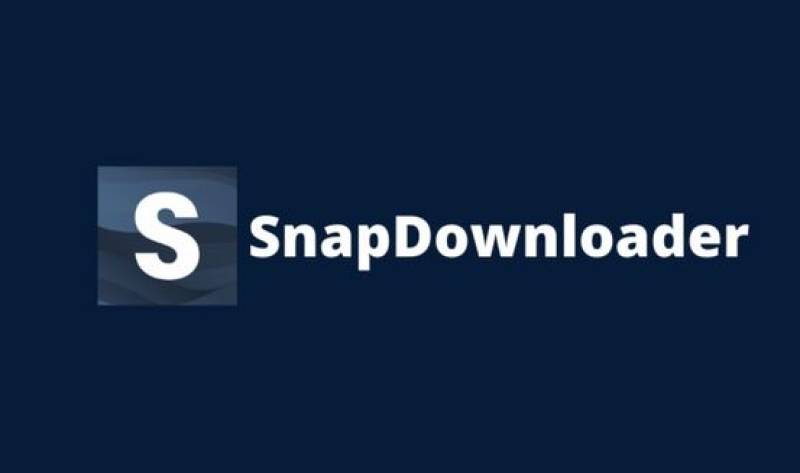
Do you want to save YouTube videos on your computer? SnapDownloader is a great tool for this! It makes it easy to download videos. In this blog, we will learn how to use SnapDownloader to get videos from YouTube. We will go step by step.
What is SnapDownloader?
SnapDownloader is a program. It helps you download videos from many websites. You can get videos from YouTube, Facebook, and more. It works on Windows and Mac. It is easy to use. You do not need to be a computer expert. Anyone can do it!
Why Use SnapDownloader?
There are many reasons to use SnapDownloader:
- Easy to Use: It has a simple design. You can find everything quickly.
- High Quality: You can download videos in high quality. This means the videos will look good.
- Fast Downloading: SnapDownloader downloads videos quickly. You will not have to wait long.
- Batch Downloading: You can download many videos at once. This saves you time.
- Formats: You can choose different formats. You can get MP4, MKV, and more.
How to Get SnapDownloader
First, you need to download SnapDownloader. Here is how:
- Visit the Website: Go to the SnapDownloader website. You can find it by searching “SnapDownloader” in Google.
- Download the Program: Click on the download button. Choose the version for your computer. It works for both Windows and Mac.
- Install the Program: After downloading, find the file. Click on it to start the installation. Follow the instructions on the screen.
How to Download Videos from YouTube
Now that you have SnapDownloader, let’s download a video from YouTube. Follow these simple steps:
- Open SnapDownloader: Find the SnapDownloader icon on your computer. Click it to open the program
- Go to YouTube: Open your web browser. Go to YouTube and find the video you want to download.
- Copy the Video Link: Once you find the video, look at the address bar at the top of your browser. This is where the video link is. Click on it to highlight the link. Then, right-click and select “Copy.”
- Paste the Link in SnapDownloader: Go back to SnapDownloader. You will see a box that says “Enter URL.” Click inside this box. Right-click and select “Paste.” Now the video link is in SnapDownloader.
- Choose the Format and Quality: After pasting the link, SnapDownloader will show you options. You can choose the video format (like MP4) and quality (like 1080p). Higher quality means better video, but it will take up more space on your computer.
- Start Downloading: Once you have chosen the format and quality, look for the “Download” button. Click it to start downloading the video. You will see a progress bar. This shows you how much of the video has been downloaded.
- Find Your Video: When the download is complete, SnapDownloader will tell you. You can find the video in the folder you chose for downloads. If you did not choose a folder, it will usually go to your “Downloads” folder.
Tips for Using SnapDownloader
Here are some tips to make using SnapDownloader even better:
- Check Your Internet Connection: A good internet connection helps download videos faster. If your internet is slow, it may take longer.
- Download Videos in Bulk: If you have many videos to download, do them all at once. This will save time.
- Keep SnapDownloader Updated: Sometimes, SnapDownloader gets updates. These updates can fix problems and add new features. Check for updates often.
- Use it for Other Sites: SnapDownloader is not just for YouTube. You can use it for many other websites too. Try downloading from Facebook or Vimeo!
What to Do After Downloading?
Once you have downloaded your videos, you can do many things:
- Watch Offline: You can watch videos even when you do not have the internet. This is great for trips or places with no Wi-Fi.
- Share with Friends: You can share downloaded videos with friends. Show them your favorite videos without needing the internet.
- Make a Collection: You can keep all your favorite videos in one place. This way, you can watch them anytime.
Recommended For You





