How to Get the Most Out of SnapDownloader: Tips and Tricks?
October 03, 2024 (1 year ago)
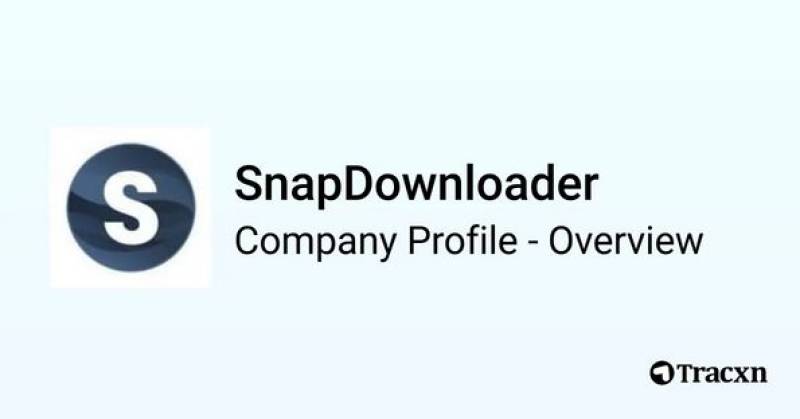
SnapDownloader is a great tool for downloading videos. It helps you save videos from many sites. You can keep your favorite videos on your device. This way, you can watch them anytime, even without the internet. In this blog, we will talk about how to use SnapDownloader. We will share tips and tricks to help you get the most out of it.
Why Use SnapDownloader?
There are many reasons to use SnapDownloader. First, it helps you save videos for offline viewing. This is useful when you have no internet. Second, you can download videos in different formats. You can choose to download them as MP4, MP3, or other types. Third, SnapDownloader is fast. It downloads videos quickly, so you do not have to wait long. Lastly, the program is user-friendly. It is simple to use, even for kids.
Downloading Your First Video
Let’s go through the steps to download your first video. Follow these simple steps:
- Install SnapDownloader: First, you need to download and install SnapDownloader on your computer. Go to the official SnapDownloader website. Click on the download button. Follow the instructions to install it.
- Find a Video: Open your web browser. Go to the site where your favorite video is. This could be YouTube, Vimeo, or another site. Find the video you want to download.
- Copy the Link: Once you find the video, look for the URL at the top of your browser. Click on it to highlight the link. Right-click on the link and choose “Copy.” You can also use the keyboard shortcut Ctrl + C (Cmd + C on Mac) to copy.
- Open SnapDownloader: Now, open the SnapDownloader program on your computer.
- Paste the Link: Look for a button that says “Add URL” or “Paste Link.” Click on it. Right-click in the box and choose “Paste.” You can also use Ctrl + V (Cmd + V on Mac) to paste the link.
- Choose the Format: After you paste the link, SnapDownloader will show options for downloading. You can choose the format you want. For videos, MP4 is a good choice. If you want just the sound, choose MP3.
- Download the Video: Click on the “Download” button. SnapDownloader will start downloading your video. You can see the progress on the screen.
- Find Your Video: When the download is complete, you can find your video in the folder you selected. You can play it anytime you want.
Tips for Using SnapDownloader
Here are some tips to help you use SnapDownloader better:
-
Batch Downloading
If you want to download many videos, you can do it at once. This is called batch downloading. You can copy multiple links and paste them all into SnapDownloader. This saves time because you do not have to download each video one by one.
-
Use the Search Function
Some versions of SnapDownloader have a search function. If you don’t have the link, you can search for the video directly in the program. Type the name of the video you want, and it will help you find it.
-
Change Settings
SnapDownloader has settings that you can change. You can choose the video quality, like 720p or 1080p. Higher quality means better picture, but it will take more space. You can also change where the videos are saved on your computer.
-
Check for Updates
SnapDownloader gets updates from time to time. These updates can improve the program and add new features. Make sure to check for updates regularly. This way, you can use the latest version and enjoy better performance.
-
Explore Other Features
SnapDownloader has many features. You can trim videos, which means you can cut out parts you don’t want. You can also download playlists or channels if you like many videos from one place. Take time to explore these features.
-
Use the Help Section
If you have questions, you can check the help section. SnapDownloader has a support page that answers many common questions. You can find guides and videos that explain how to use the program.
-
Be Safe Online
When downloading videos, always be careful. Make sure you are downloading from safe and legal sites. Some sites might have copyrighted material. Download only what you have the right to download. This will keep you safe from legal issues.
Recommended For You





