How to Install SnapDownloader on Your Device: A Step-by-Step Guide?
October 03, 2024 (1 year ago)
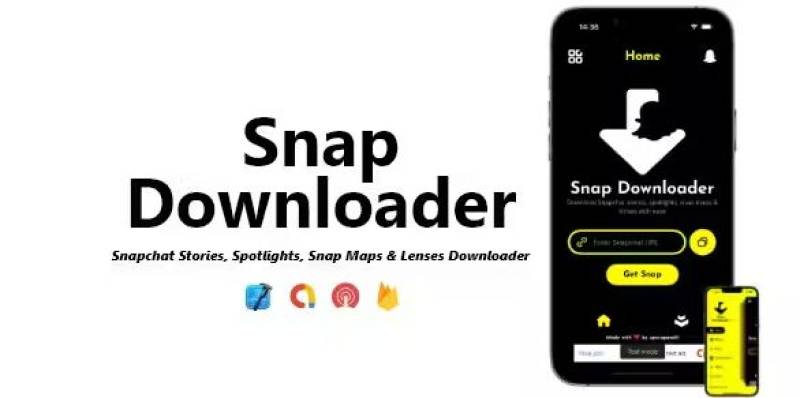
SnapDownloader is a tool that helps you download videos from many websites. It is easy to use. This guide will show you how to install SnapDownloader on your device. Follow these steps, and you will have it ready in no time.
Step 1: Check Your Device
Before you install SnapDownloader, you need to check your device. SnapDownloader works on both Windows and Mac. Make sure you have one of these operating systems.
- For Windows: You need Windows 7 or later.
- For Mac: You need macOS 10.12 (Sierra) or later.
If you have one of these, you are ready to go!
Step 2: Go to the SnapDownloader Website
Now, you need to go to the SnapDownloader website. Open a web browser on your device. You can use Chrome, Firefox, or Safari. Type this address in the search bar:
www.snapdownloader.com
Press the Enter key. You will see the SnapDownloader homepage.
Step 3: Find the Download Button
On the SnapDownloader homepage, look for the download button. It is usually bright and easy to see. The button may say "Download" or "Get SnapDownloader." Click on this button.
Step 4: Choose Your Version
After you click the download button, the website will ask you to choose your version. If you are using Windows, click on the Windows version. If you are using a Mac, click on the Mac version. The download will start automatically.
Step 5: Wait for the Download to Finish
Now, wait for the download to finish. This may take a few minutes. You can see the progress at the bottom of your browser. When the download is complete, you will see a message.
Step 6: Open the Downloaded File
After the download is complete, you need to open the file.
- For Windows: Go to your "Downloads" folder. You can find it by clicking on "File Explorer" and then "Downloads." Look for a file named "SnapDownloader.exe." Double-click on this file
- For Mac: Go to your "Downloads" folder. Open "Finder" and click on "Downloads." Look for a file named "SnapDownloader.dmg." Double-click on this file.
Step 7: Start the Installation Process
When you double-click the file, the installation will begin. You will see a new window.
- For Windows: You may see a message asking if you want to allow this app to make changes to your device. Click "Yes." Then, follow the on-screen instructions. Click "Next" to continue. Read the terms and conditions. Click on "I Agree" to accept them. Finally, click "Install."
- For Mac: A new window will open. Drag the SnapDownloader icon to the "Applications" folder. This will install SnapDownloader on your Mac.
Step 8: Finish the Installation
Once the installation is complete, you will see a message.
- For Windows: Click "Finish" to close the installation window.
- For Mac: You can now find SnapDownloader in your Applications folder. Open it by clicking on the SnapDownloader icon.
Step 9: Open SnapDownloader
Now that you have installed SnapDownloader, it is time to open it.
- For Windows: Click on the SnapDownloader icon on your desktop or find it in the Start menu.
- For Mac: Open "Finder" and go to the "Applications" folder. Double-click on SnapDownloader to open it.
Step 10: Use SnapDownloader to Download Videos
You are now ready to use SnapDownloader! Here is how to download a video:
- Find the Video: Go to the website where the video is. Copy the video link from the address bar at the top of your browser. You can do this by clicking on the address, then right-clicking and selecting "Copy."
- Paste the Link: Open SnapDownloader. You will see a box that says "Paste your video link here." Right-click in that box and select "Paste."
- Download the Video: After you paste the link, click on the "Download" button. SnapDownloader will start processing the video. This may take a few moments.
- Choose the Format: Once SnapDownloader finishes processing, it will show you different formats. You can choose MP4, MP3, or other formats. Click on the format you want.
- Save the Video: After choosing the format, click the "Download" button again. The video will start downloading to your device. You can find it in your "Downloads" folder when it is finished.
Step 11: Enjoy Your Downloaded Videos
Now you can enjoy your downloaded videos! You can watch them anytime, even without the internet. Just open your video player and find your video in the "Downloads" folder.
Recommended For You





