How to Download Playlists and Channels from YouTube with SnapDownloader?
October 03, 2024 (1 year ago)
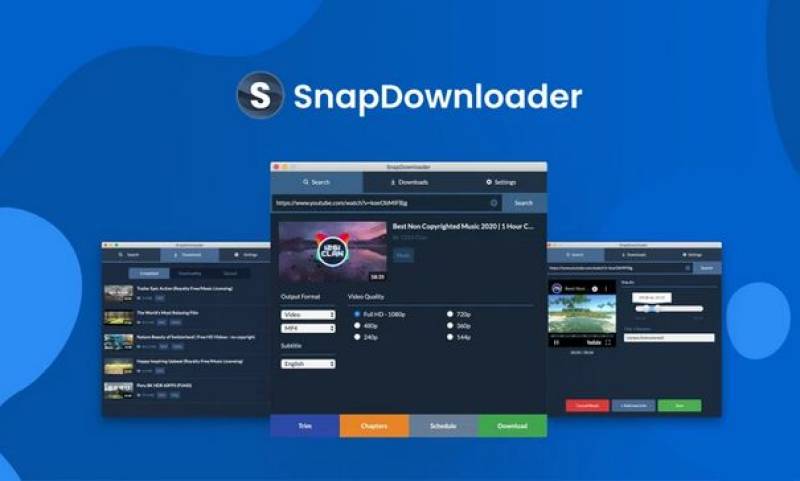
SnapDownloader is a tool. It lets you download videos from many sites, including YouTube. You can use it on your computer. SnapDownloader is simple to use. You can download one video or many videos at once. It also helps you save videos in different formats. This means you can choose the best way to save your videos.
Why Download YouTube Videos?
There are many reasons to download YouTube videos. Here are some of them:
- Watch Offline: Sometimes, you don’t have the internet. If you have videos saved, you can watch them anytime.
- Save Your Favorites: You may have favorite playlists or channels. Downloading them means you will always have them.
- No Ads: When you download videos, you don’t see ads. This makes watching more enjoyable.
- Share with Friends: You can share downloaded videos with friends who may not have internet access.
Getting Started with SnapDownloader
Before you can download videos, you need to install SnapDownloader. Here’s how:
Step 1: Download SnapDownloader
- Visit the Website: Go to the SnapDownloader website.
- Choose Your Version: SnapDownloader works on Windows and Mac. Pick the right version for your computer.
- Install: After downloading, open the file and follow the instructions to install it. It’s easy!
Step 2: Open SnapDownloader
Once you install SnapDownloader, open it. You will see a simple interface. There are a few buttons and a box where you can enter links.
How to Download a Playlist
Now, let's learn how to download a playlist. A playlist is a collection of videos that play one after another. Here’s how to do it:
Step 1: Find the Playlist
- Go to YouTube: Open YouTube in your browser.
- Search for the Playlist: Use the search bar to find the playlist you want. Click on it to open it.
Step 2: Copy the Playlist Link
- Copy the Link: Look at the top of your browser. You will see the address bar with a long link. Right-click on it and select "Copy."
Step 3: Paste the Link in SnapDownloader
- Go to SnapDownloader: Open SnapDownloader again.
- Paste the Link: Click in the box that says "Paste Link." Right-click and select "Paste." You can also press Ctrl + V on your keyboard.
Step 4: Choose Your Download Options
- Select Playlist: SnapDownloader will show you the playlist videos. You can choose to download all videos or just some of them. Click on the videos you want to download.
- Choose Format: Next, select the format you want. MP4 is a good choice for most people. You can also choose the video quality, like 720p or 1080p. Higher quality means better picture but takes more space.
Step 5: Download the Playlist
- Click Download: Once you have made your choices, look for the "Download" button. Click it to start downloading.
- Wait for the Download: The videos will start downloading. This may take some time, depending on how many videos you have.
How to Download a Channel
Sometimes, you may want to download an entire channel. A channel has many playlists and videos. Here’s how to do that:
Step 1: Find the Channel
- Go to YouTube: Open YouTube in your browser.
- Search for the Channel: Use the search bar to find the channel you want. Click on the channel name to open it.
Step 2: Copy the Channel Link
- Copy the Link: Look at the address bar. Right-click on it and select "Copy."
Step 3: Paste the Link in SnapDownloader
- Go to SnapDownloader: Open SnapDownloader.
- Paste the Link: Click in the box that says "Paste Link." Right-click and select "Paste."
Step 4: Choose Your Download Options
- Select Channel: SnapDownloader will show you all the videos in the channel. You can choose to download all or some of the videos.
- Choose Format and Quality: Just like before, select the format and quality for the videos you want to download.
Step 5: Download the Channel
- Click Download: Click the "Download" button to start downloading the videos from the channel.
- Wait for the Download: The videos will begin downloading. Be patient as this can take time.
Where to Find Your Downloaded Videos
Once your videos are downloaded, where do they go? SnapDownloader saves them on your computer. You can find them in the folder you selected during the setup. Usually, it is in the "Downloads" folder.
Tips for Using SnapDownloader
- Check Your Storage: Before downloading many videos, make sure you have enough space on your computer.
- Use Fast Internet: A good internet connection will help your downloads finish faster.
- Keep SnapDownloader Updated: Check for updates to get the latest features and fixes.
Recommended For You





